We have changed our payment processors to authorize.net, which brings enhanced security measures and improved efficiency to our online checkout process. With their advanced encryption and fraud protection, you can rest assured that your financial data is in good hands.
Follow the simple instructions below to add a new credit card or bank account (ACH) to your profile.
1. Log in to your online account on our website.
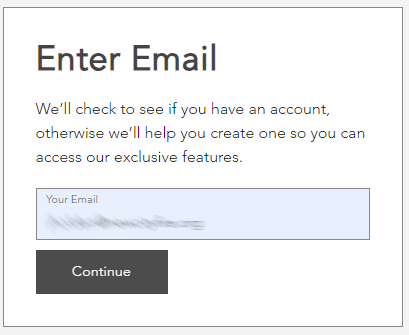
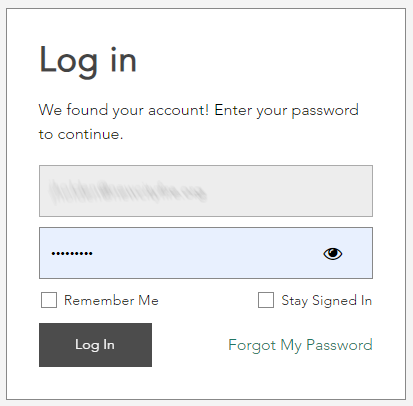
2. In the drop-down menu where it says “Welcome <your name>" select ”Billing Information".
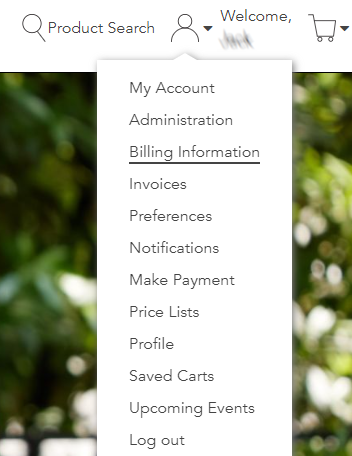
3. Scroll down to the section called “Saved Payment Methods”. You will see a message about adding a new credit card – Select “Add New Payment Method”.

4. Fill in the credit card information OR you bank account information and click the “Save” button.

5. When you add a new credit card or bank account, you’ll briefly see a confirmation message, and the new payment method will appear under “Saved Payment Methods.” You can continue to add up to 10 credit cards or bank accounts, and you also have the option to set a default payment method by expanding the list and selecting your preferred card or account. If a payment method is no longer needed, you can easily delete it from your account. This allows you to manage your saved payment methods efficiently and ensure the correct one is used at checkout.